Microsoft is constantly making windows reliable and much more compatible than before. However we know they have currently enabled the automatic updates by default. Though it is a good step but currently Windows 10 doesn’t allow the user to change the update settings. We believe there are several windows users who simply don’t want this feature by default.
However if you are using WIFI you can limit the bandwidth by enabling “Metered connection” at network settings which limits your data bandwidth to certain level. To know more visit: How to Restrict the Background Data in Windows 10
Here’s How you can Stop Windows 10 from Automatic downloading Updates
Step 1:-
Navigate to Start and type “gpedit.msc” on search bar . You can also open it through run console.
Step 2:-
Go to computer Configuration and expand it to find “Administrative Templates” .
Step 3:-
Now look for “Windows Components Folder” and expand it .
Step 4:-
After Navigating to the Windows component folder, Open “Windows Update” sub-folder.
Step 5:-
Now look for “Configure Automatic Updates” and Click on “Edit”
Step 6:-
You will Find “Configure Automatic Updating” and select “Notify to download and auto install” and Click on OK.
That’s it ! Now in order to apply changes make sure you run “gpupdate /force” command.
Please Note: It is recommended to perform updates regularly to prevent unwanted bugs or any type of security vulnerability. This method is intended for those who have limited Internet connectivity or who want to perform windows updates by their own.